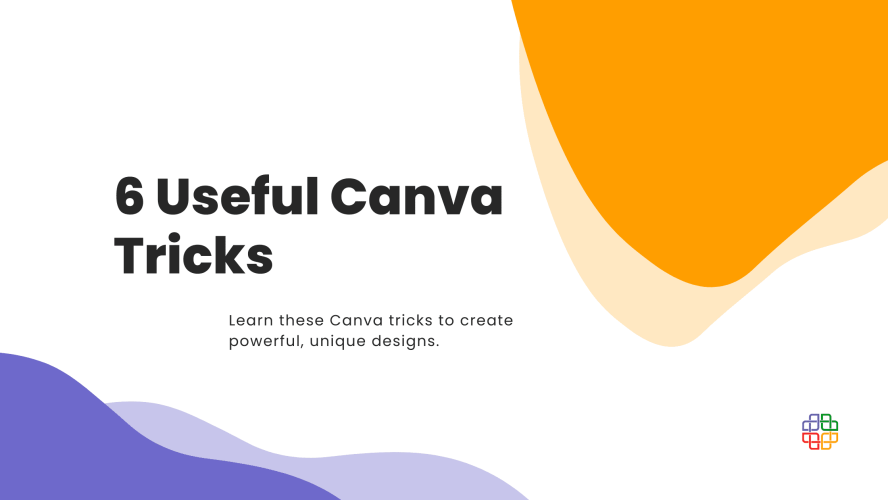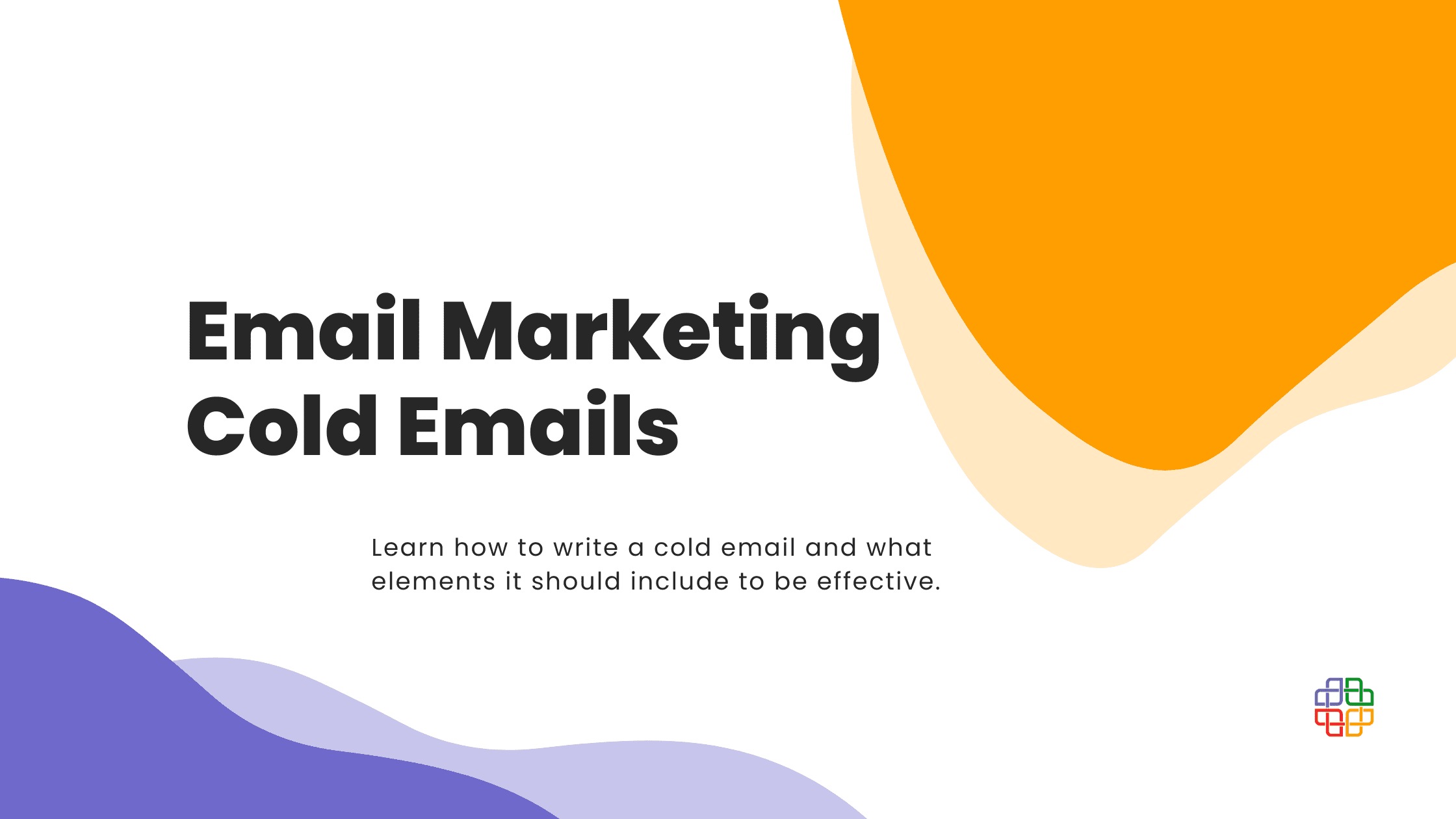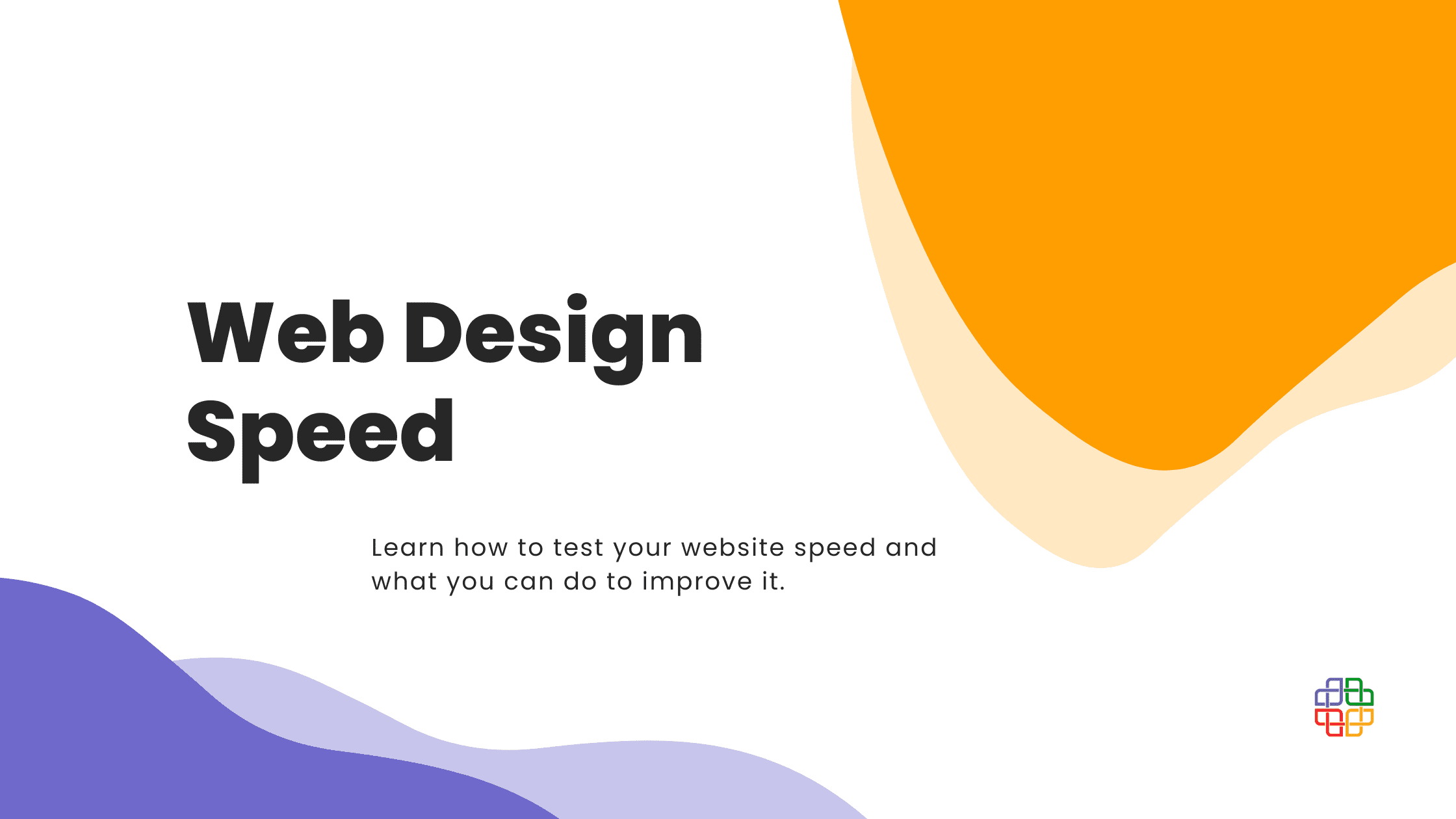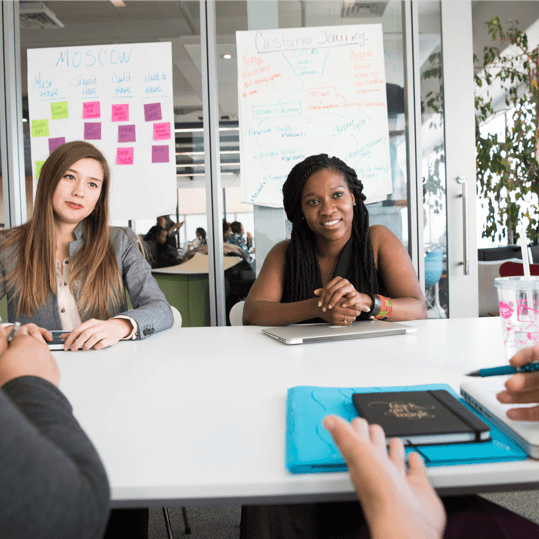We present a list of six useful Canva tricks that will make your life easier and your work more pleasant. Create better and more beautiful resources for your organization!
Secret codes
The first feature that not many people know about are secret codes.
Have you ever experienced this moment when you have already scrolled through all of the Canva elements, and found nothing that would suit your needs? If so, it is time for you to unlock the new ones! To use this feature, go to the search bar and enter one of these two codes:
brand:BAAMOuJH0Ec or brand:BAAAAP7rQ8M
Each of them unlocks the new elements!
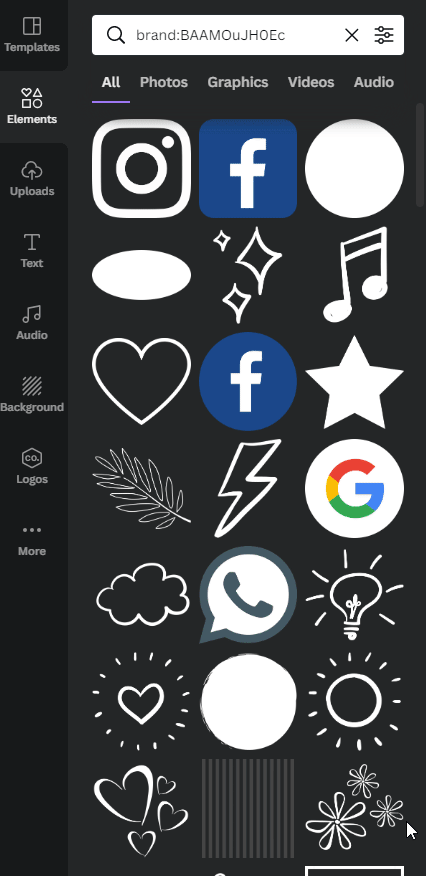
Style your project
Colors hold the immense power of influencing people’s minds. A good design needs to be consistent when it comes to a color scheme. But sometimes it’s just so hard to pick the right colors that will suit a photo you want to use. Luckily, there is a feature that is a colorful game-changer!
All you need to do is select the photo, click the right mouse button, choose “apply colors to page”, and… let the magic happen! Your project is now color-coordinated and will bring visual satisfaction to anyone who looks at it.
Wait, but there is more! If you want to get a little bit more adventurous with your design, you can repeat the previous action. This time Canva will shuffle the colors from your photo to create more variations of your project’s color scheme. Isn’t it cool? We think it is!
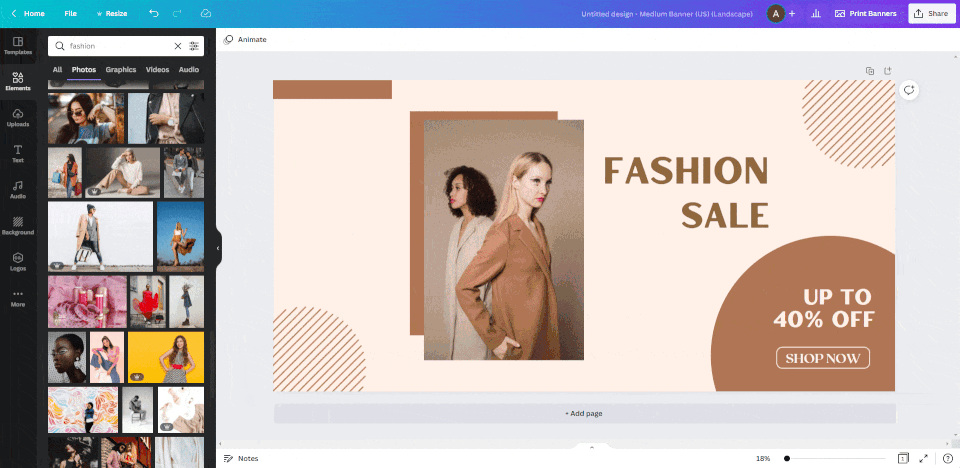
Group and Ungroup
When you’re working on a visual project there are always a lot of changes, adjustments, lots of moving stuff around and rearranging elements, in order to reach the most satisfying effect. Sometimes it can get annoying to move every element separately, even if some of them are already arranged correctly and could be moved in a group.
Well, you actually can move them in a group! To do that, select the elements by holding the right mouse button and dragging. When all the elements that you intend to group are selected, choose “Group” from the options bar above your project. And that’s it! Now you can move them around and be sure that nothing gets accidentally displaced. You can still edit each of the elements separately, the only thing that is fixed is their mutual placement.
To reverse the process, click on the grouped area, and choose “Ungroup”.
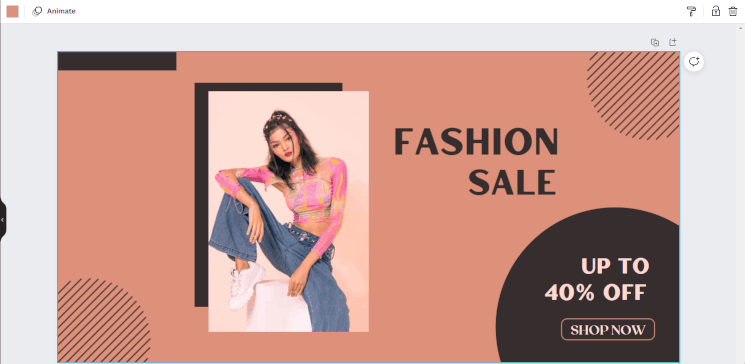
A quick and high-quality printout? No problem!
Canva offers you an option of different types of high-quality printouts. Banners, flyers, posters, T-shirts, yard signs, mugs and more! Print your project however you like and have it delivered to your door. The shipping is free!
It’s also worth noting that as a part of the One Print, One Tree campaign, Canva is planting a tree for every print order. The trees are being planted across Kenya, Mozambique, Madagascar, and Haiti, aiming to restore local forests.
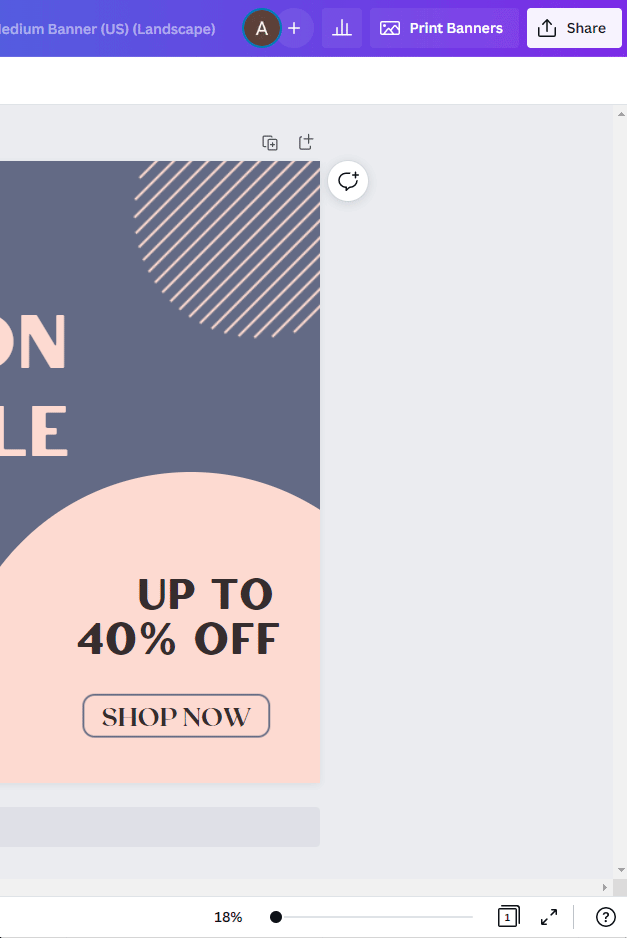
Sharing your projects with others
You can share your materials with the members of your team. But did you know that you can also share them with other Canva users? It can get really tiring and troublesome to edit, save, download and send your project to someone for feedback, only for it to be sent back for correction. Such an exchange can drag on forever. To make it easier and quicker you can share your project with others by entering their email address once you click the “Share” option from an option bar above your project. You can either share it only with people added by you, or with anyone that will have the link to the project.
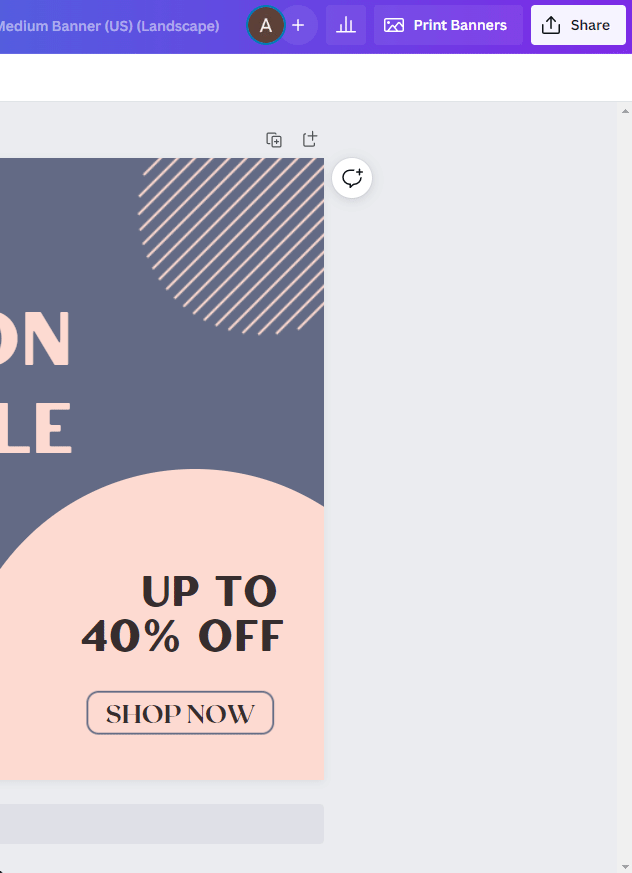
Canva for Nonprofits
To support nonprofit organizations in their missions, Canva offers a free premium version with all of the features available for NGO accounts. All you have to do is to check that you’re a nonprofit during registration. It will give your organization access to countless beautiful resources and very useful tools to make your operations more impactful. Check details here.
We hope that you’ve found this list helpful!