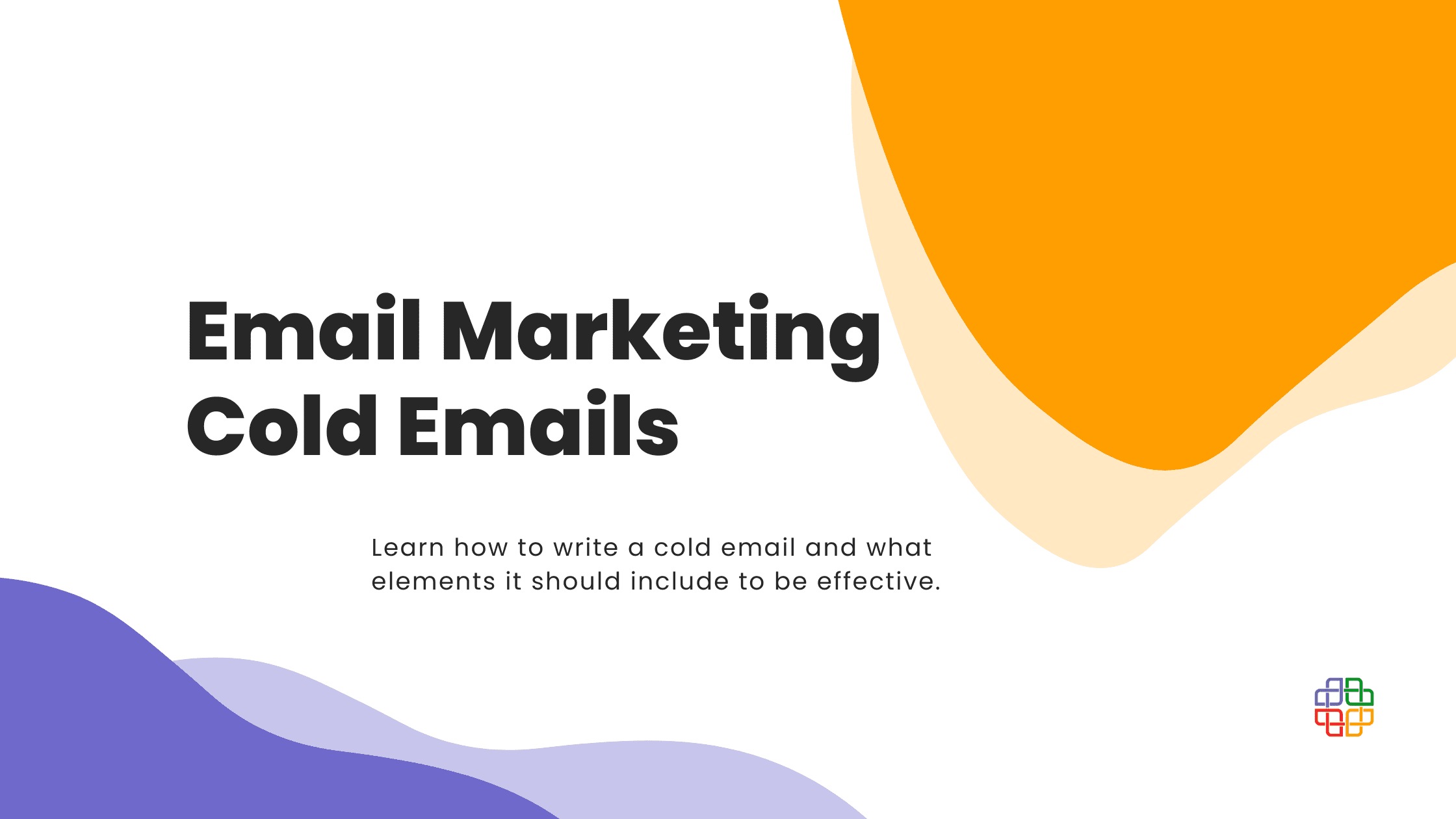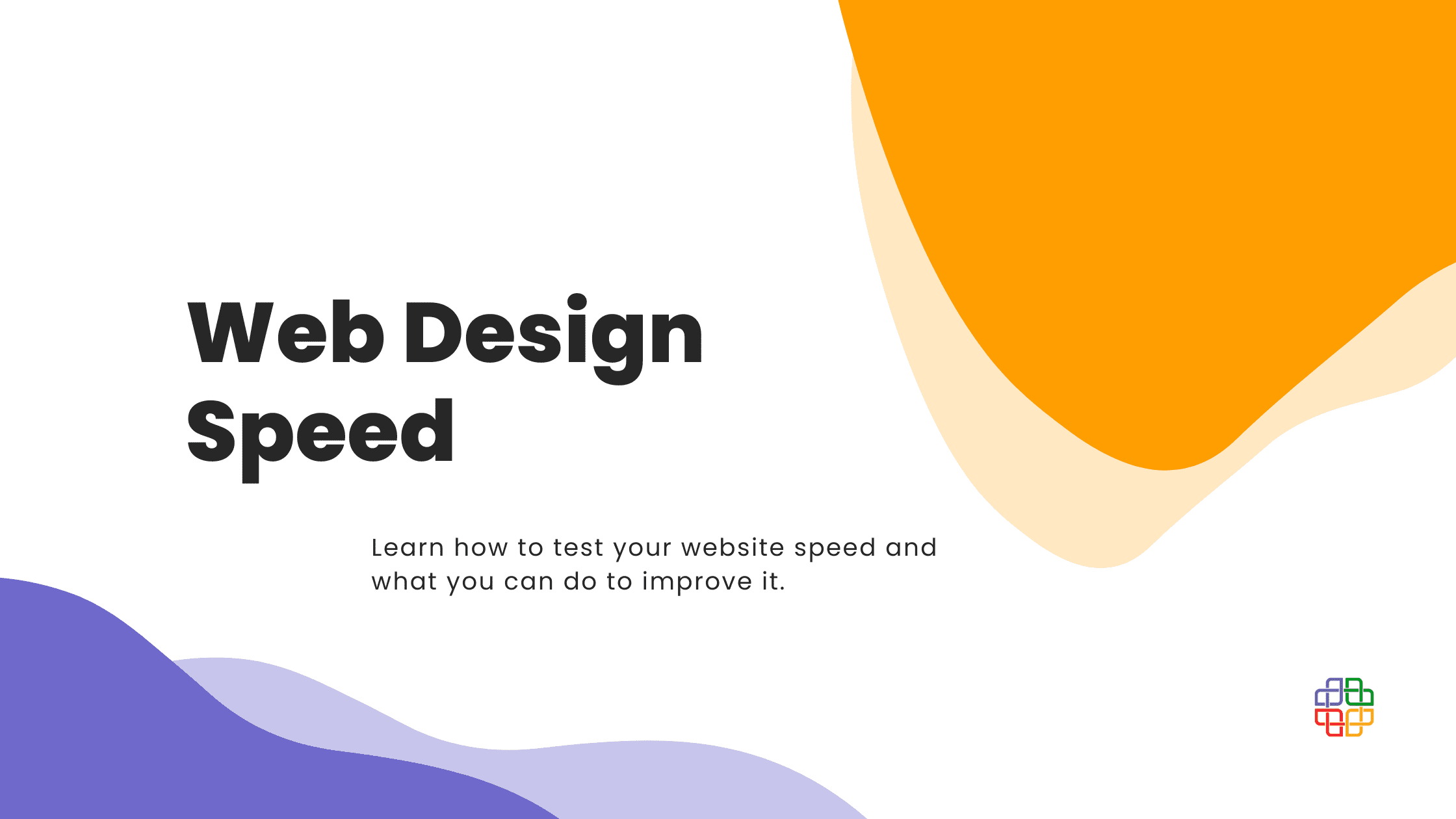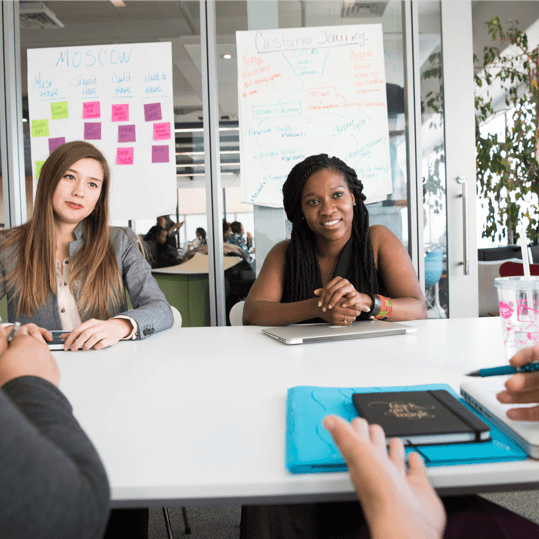We don’t get any financial benefits from creating Jira tutorials. We only offer this program as one of the best project management tools. Nonprofit organizations can apply for Jira for free.
We all know and love Wikipedia. This is not only one of the best ways to check your information. This is also now one of the most popular formats for knowledge sharing on the internet. And not without reason. You can find the information you need very fast and almost intuitively. Just check the table of contents and find the paragraph with the knowledge you need right this moment.
But not all knowledge should be shared with everyone on the internet. Companies and organizations or even non-profits are gathering a lot of information. Amounts of data that institutions are creating can be enormous if not overwhelming. That is why a system, that can help employees go through all that information efficiently and quickly is so needed. Especially for the new people in the organization, that want to learn from the past projects and study some cases. There is no need to invent something from scratch. Gathering information in the form of wikis is proved to be a very successful system. For example, IT companies use it to manage the documentation for the software.
Thanks to Confluence we can create our own, first simple version of Wiki-style article. Just for the eyes of the people of the company. Here is the short guide on how to do it.
Our own Wiki article
First, let’s create a new project for the Wiki. Thanks to this, you can choose who will have access to it, and who could edit or add new pages. Also, all your article will be in one place, where you will have easy access to them.
Now create a blank page, without any predefined formats. This way we will have full freedom of how we want to format our Wiki pages.
Write down all the information you want to share with your current and future colleagues from the company. If this is the first time, you are creating such a page, don’t think about formatting just yet. For now, the text itself should be the focus. Remember, that encyclopedia articles should centre just on the information. Share your knowledge from the objective side, without any personal comments. Just get to the point. People who will read this article will search only for one or two most important sentences, that they need for their project. Make their job easier by writing this page accordingly to their needs.
Headings as a shortcuts
Ok, now we have content, but it doesn’t look very clear. It’s time to do some formatting.
The most important thing to do right now is to mark down all the heading in the text. This will make it more readable from the get-go. Headings will also help Confluence itself to understand how this page is constructed. Why is this needed? We will get back to it in the second. Every page needs a title, and every part of the text on the same topic needs a heading. You gave 6 different ones to use. Usually, ones with lower numbers are used for the bigger or more important parts of the article.
Table of Contents
Ok, but what was the other reason for the headings? Thanks to them, Confluence can create for you automatically the Table of Contents. You can find it in the “Insert more content” part of the toolbar, under the plus “+” sign. This is an incredibly powerful tool. Everyone who will see your article, from the start will know where to go. Finding easily interesting him or her information.
Table of Contents not only shows the list of all the headings but also creates the hyperlinks to them. If you want to move to the specific part of the article, you can just click it. Confluence will take you where you want to. After inserting the Table of Contents in the edit menu you will see only the small box. Don’t worry, this is only for the edit mode. After saving your file, your readers will see the full menu for your article.
Under the “Insert more content” you will find also the horizontal rule. Thanks to this, you can divide your text not only thematically, but also visually. This little accent will make your article much more friendly to use for all of the readers, interested in the topic.
Connect your knowledge
Now you have links to the parts of the article itself, but what if you want to create a link in your article to other ones, that you have created? Once again click the “Insert more content” button in the toolbar. Right there, you can find the “link” button. After pressing it, Confluence will allow you to link to only to the other articles you’ve created, but also to the internet websites or files. Remember to add as many relevant links in your wiki article, as it is possible. This allows your readers to jump quickly between pages interesting
Sometimes you want for some part of a text to really stand-up from the rest. Usually for the most important information on the page. This is when the “Info” content could be a very useful tool for you. Confluence will create an info-box, that will bring the reader’s attention to itself. Remember to not to overuse it. All the content on the wiki page has to be very clear, so insert the infobox only for the key part of the article.
Visual aid for a Wiki
Of course, just like in any other types of document, you can add the images. Too many of them could make the whole page unreadable, but if you add only two or three of them, they can help your readers to imagine the point of the whole article for themselves. Images also don’t have to be photos. Graph or technical drawing usually can help explain the process you want to present to the others.
Finally, you can also add the status bar. Thanks to it, you can clearly communicate for the others, if the part of the article is completed, needs more editing or has to be deleted. Working in Confluence is usually a cooperative job. When you create something, be sure, that others, that will use this page, will know, what information is full, and what else needs to be researched.
There are many useful add-ons for Atlassian tools that can save you time and make your work more efficient. We can mention here tools made by our parent company like Worklogs or Multiple Checklists. If you are a non-profit organization, you can get them without any charge, for free.