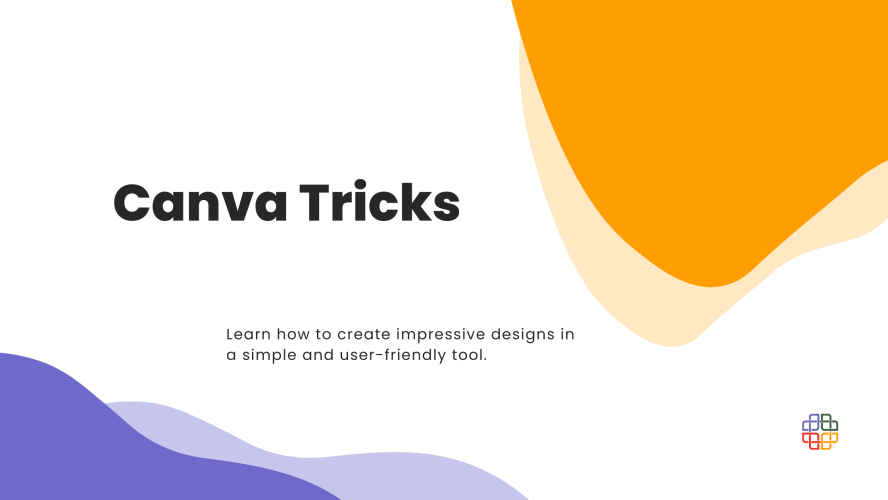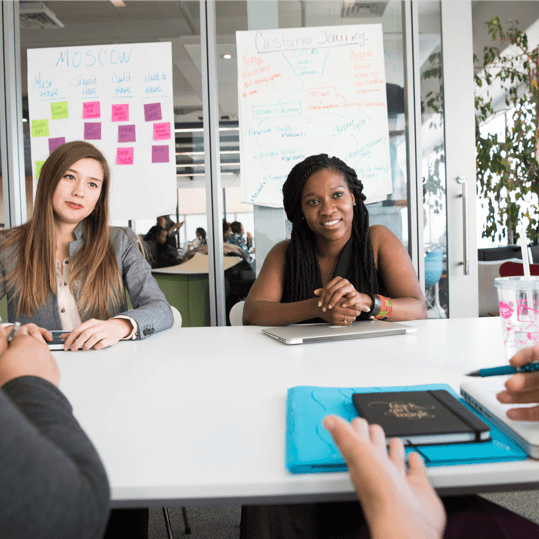We want to introduce you a few great tricks in Canva which make your life easier and work more pleasant. With them, you can create better projects, use secret codes and share your ideas in seconds. Make better content for your organization.
Secret codes!
At first, we want to show you undercover codes. Have you ever had that all the elements/characters that you reviewed were not what you were looking for? So it’s time to unlock new ones! To use this option, enter the code in the search field: “brand:BAAMOuJH0Ec” or “brand:BAAAAP7rQ8M”. Each code unlocks different images and objects so try both.
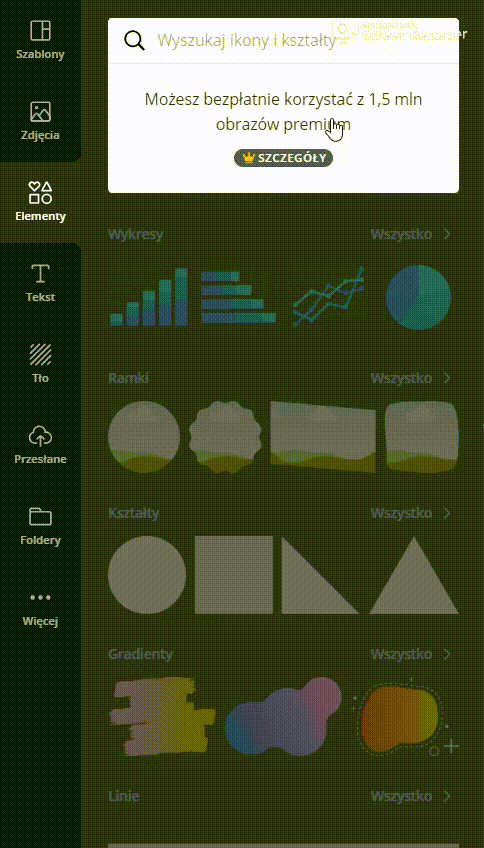
Ungroup / Group option
We think that this is a very useful option if there is a lot of content, and something is constantly shifting, changing and spoiling. How to find her We select any project, then select the text (select by holding the left mouse button) that we want to merge with each other and click “Group”. Such text can be further edited, changed and moved, but we cannot change the position of merged phrases. To undo this operation, just click on the grouped text and press “Ungroup” in the top bar.
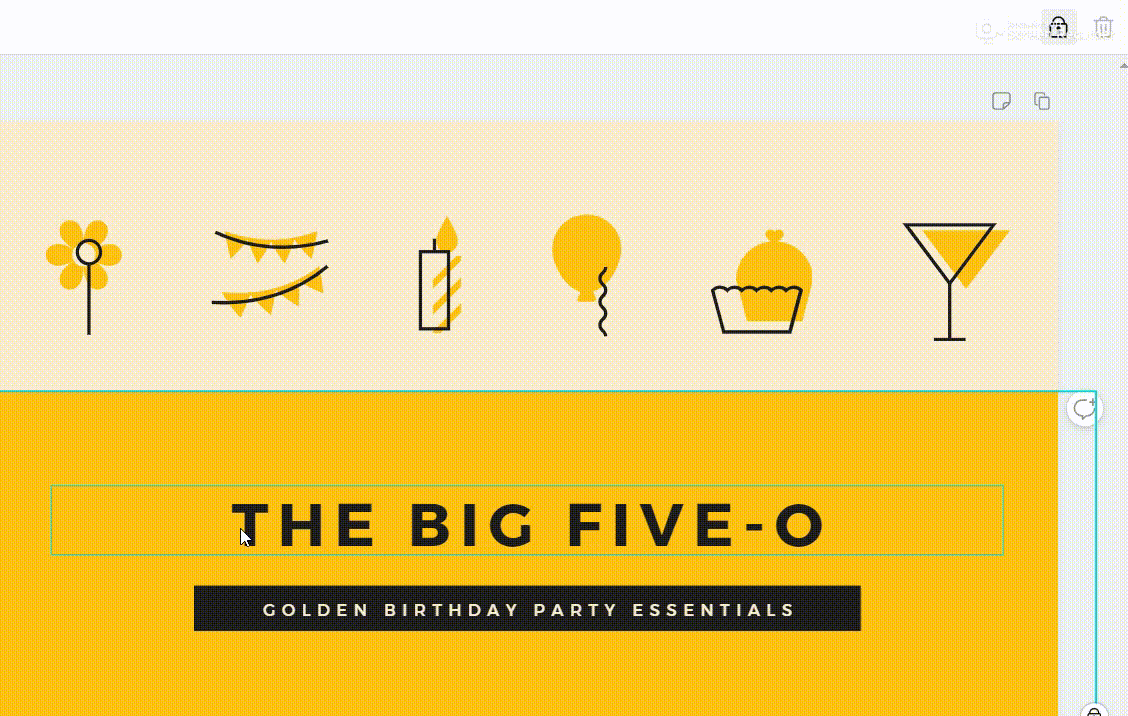
New functions in Canva
Have you tried new functions which offer you Canva? You find it in the upper right corner. Now you can easily transform Canva into Microsoft PowerPoint, add on your website or send to many social websites. It hasn’t been so easy until today.
Sharing content on Canva
In addition to sharing content and graphics with teams, there was the opportunity to share the image with another Canvauser! We know how sometimes it can be time-consuming to constantly edit, download and send corrected files to people. From now on, we don’t have to worry about it, because just click in the upper right corner “Share your project” and it’s ready.
Create buttons on the graphic to link to your website
If you want to link your pictures with social media, websites or some content you want to link there is an easy way to do it. Just create a graphic, click on picture or text you want to link and link it with the site. You have to download your project as a PDF file and add on your page.
We hope that our set of the latest tricks in Canva will be helpful and useful to you. Canva provides PREMIUM versions for all social and non-profit organizations at no cost. All you need to do is mark the appropriate point when registering.
If you are looking for methods and rules for creating infographics, please visit our previous post about creating infographics.
Do you know any other ways to use Canva in 100%? Let us know in the comment. We encourage you to share our materials – to make the world of NGOs even more beautiful.