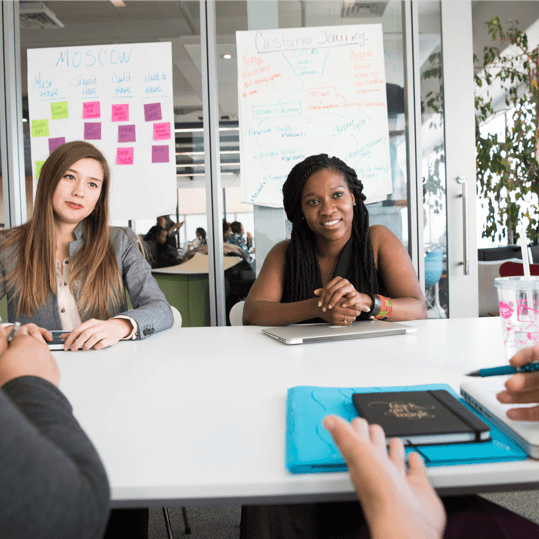In our previous articles we have already explained what Google Analytics 4 is and how to configure it. Today we would like to focus on the topic of custom reports in Google Analytics 4.
Custom reports in GA4: basic information
There are a few things that you should know about if you are planning to create custom reports in Google Analytics 4:
- In order to be able to create custom reports, you need to have the editor status on your GA4 account. If you have created the account yourself, you are an administrator, and by default, you also have access to the same features as editors. However, if the account was created by someone else, they need to enter the admin panel and assign the editore status to you. Only then will you be able to customize the GA4 reports.
- On one account you can create up to 200 custom reports. However, remember not to get too carried away with these numbers. The more reports you have, the more difficult it is to analyze them and make precise conclusions. By creating less reports you can observe them more closely.
- The number of preset reports in GA4 is significantly lower than it used to be in Universal Analytics. There is a reason behind this. GA4’s purpose is to provide users with detailed data that would meet their specific needs. In order to achieve this, users can create various reports by themselves, focusing on information that is the most important for them.
GA4 custom reports advantages
GA4 allows users to create reports tailored to their individual needs. There are various report templates available to make the customization easier.
Users can create a conversion path, purchase path and purchase process that they want to keep track of. If needed, GA4 allows creating cohort analysis as well.
How to create a personalized report?
There are three ways to do this and here are the steps:
Method 1
Open the menu bar on the left side of your Google Analytics page, and choose Reports.
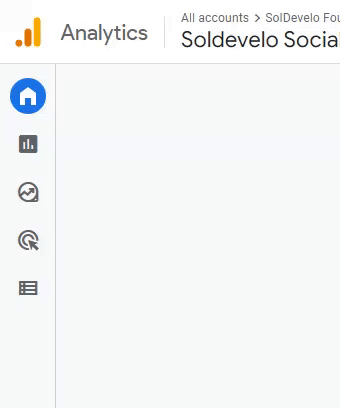
Look all the way down, and choose the Library.
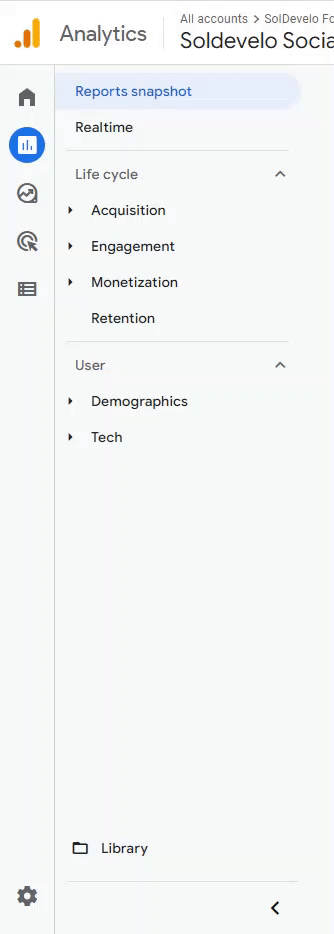
Scroll down the page and choose Create new report → Create detail report.
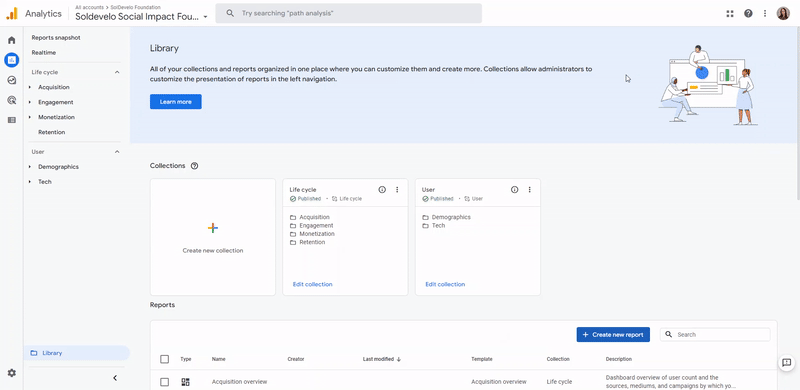
Choose Blank or one of the Report Templates.
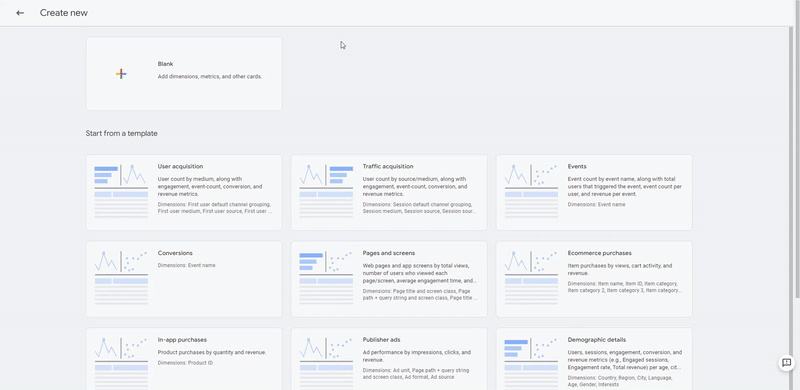
Method 2
You can customize an existing report by opening it and choosing the Customize Report option in the right left corner of your page.
Method 3
Once you open the Reports page with the list of all your reports, click the three dots that are on the right side of each report. Choose Edit to enter the reports creator.
Whichever method you prefer, it will lead you to the reports customization. Choose the one that works best for you!
A final advice
Getting used to the new Analytics requires patience. Our advice is to create reports gradually. It will help you to keep track of the data, as well as check what information a certain report collects and if it is useful for your business. It is possible that some of the reports will end up being irrelevant to your specific needs, and that is okay! You can always unlink them. Keeping your reports clean and organized is really important for the clarity of your data. It helps in analyzing and prevents you from overlooking crucial information.
Need help with your Google Analytics 4?
We can configure it for you! Contact us and tell us what you need. The old Universal Analytics will be available only until July 2023, so it is a good choice to switch into GA4 now, and get to know its mechanisms as soon as possible.